Leverage shell commands to quickly edit text on Visual Studio Code
- Get link
- X
- Other Apps
I really like vi. When I started using Visual Studio Code as my main editor shortly after it hit version 1, one thing I felt missing in Code was the ability to quickly edit text using various commands already available on your shell. For example, let’s say you’re editing a section of text that looks like following.
Contributors:
- Mike, 3 PRs
- Elizabeth, 5 PRs
- Robert, 2 PRs
- Mary, 10 PRs
If you want to order the contributors by the amount of contributions, in vi, you can utilise shell’s sort command:
- Select the list of contributors
- Execute a shell command
sort -t, -k 2 -n -ron the visual mode
Then you’ll get
Contributors:
- Mary, 10 PRs
- Elizabeth, 5 PRs
- Mike, 3 PRs
- Robert, 2 PRs
If you want to drop the number of PRs from the list, you can just pipe the sort output to cut command (e.g. sort -t, -k 2 -n -r | cut -d, -f1), because it’s just a shell command!
Contributors:
- Mary
- Elizabeth
- Mike
- Robert
You can leverage all the powerful commands available on your shell! And, this is exactly what Edit with Shell Command extension offers you on Code; Editing selected text with commands available on your shell.
Here is how it works ⬇️ (Example text is different from the above)
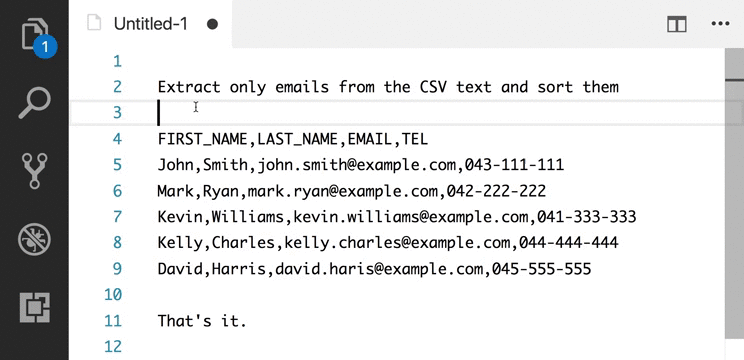
You can also just insert shell commands output at the cursor position instead of modifying text in the editor.
If you often come across situations where you feel, “Ah… it would be a piece of cake if I can use foo command on the shell”, give the extension a try on your Code 👍
- Get link
- X
- Other Apps
Comments
Post a Comment